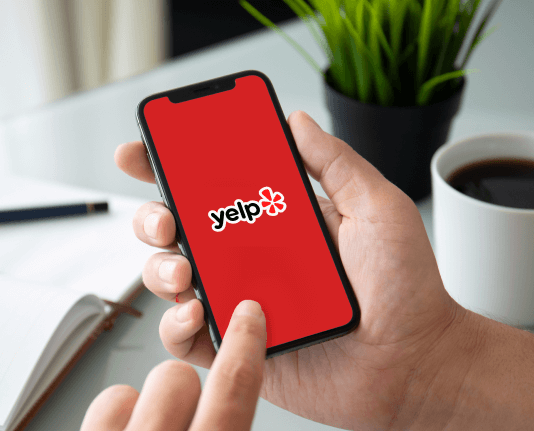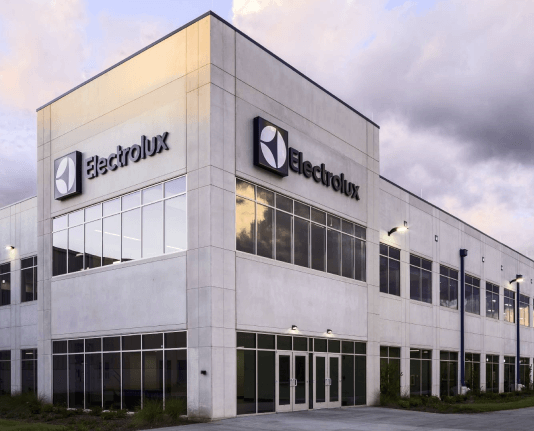Track User Activity in the Organization Dashboard
How to use the Organization Dashboard in airSlate SignNow
The Organization Dashboard is a centralized tool that allows Admins to monitor, measure, and analyze data about your Organization’s activity based on several key metrics. The Dashboard displays aggregated information on the number of signed documents, sent invitations, and member activity.
Find the Organization Dashboard in the Admin Panel
Log in to your airSlate SignNow account as an Admin.
Go to My Organizations in the sidebar on the left (or in your account settings).
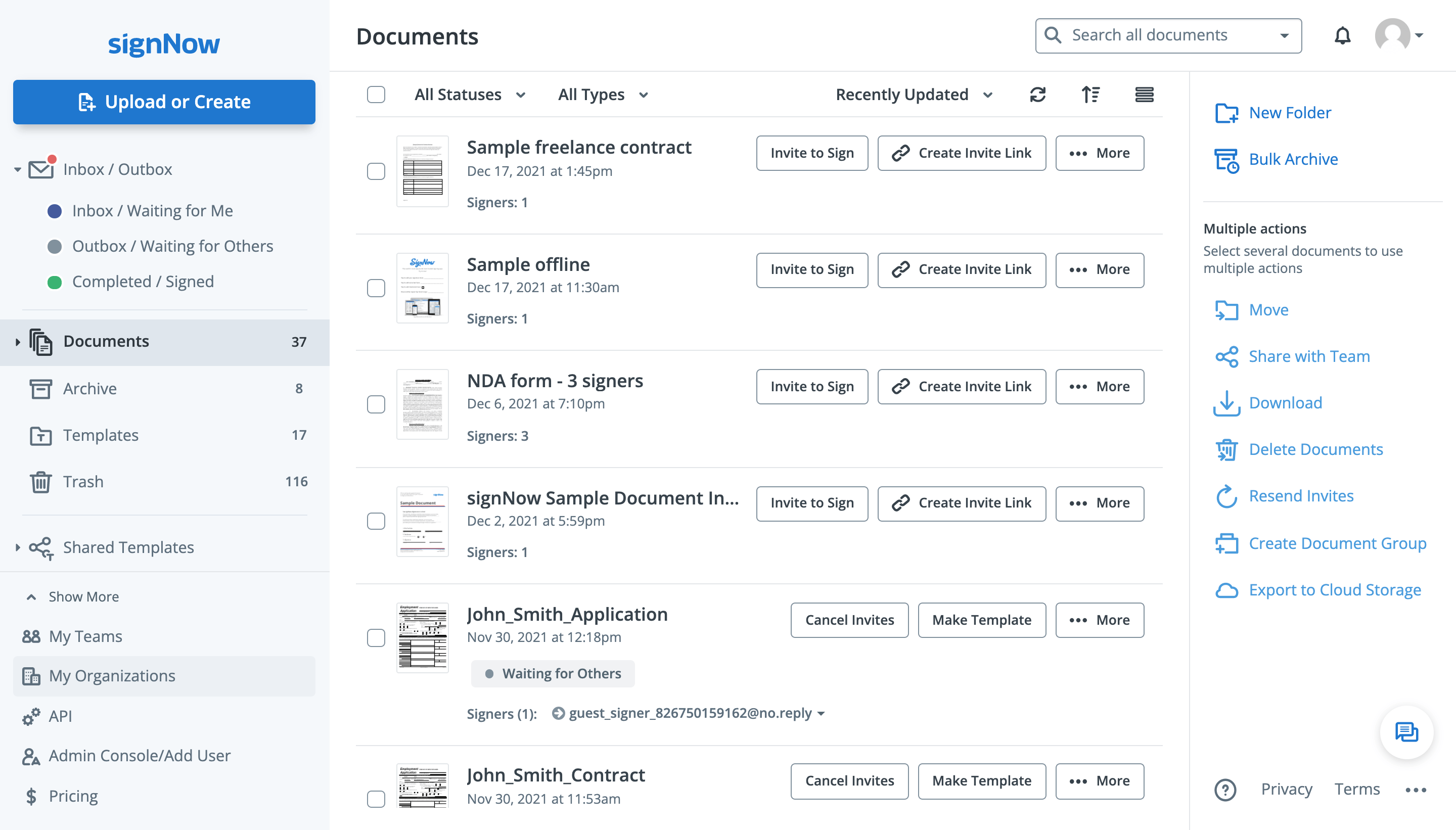
Click Go to Admin Panel next to your Organization.
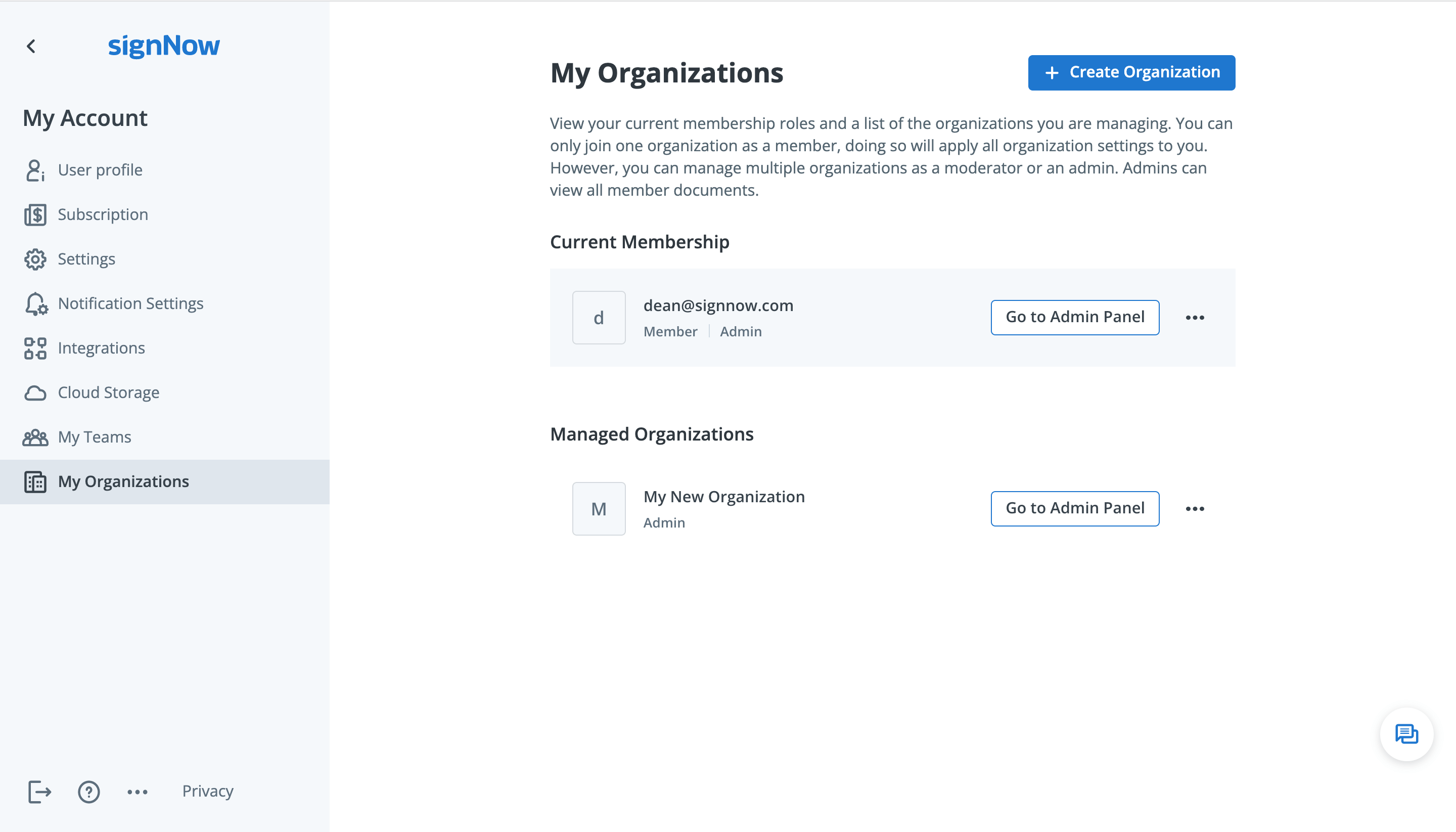
Open the Dashboard tab in the Admin Panel.
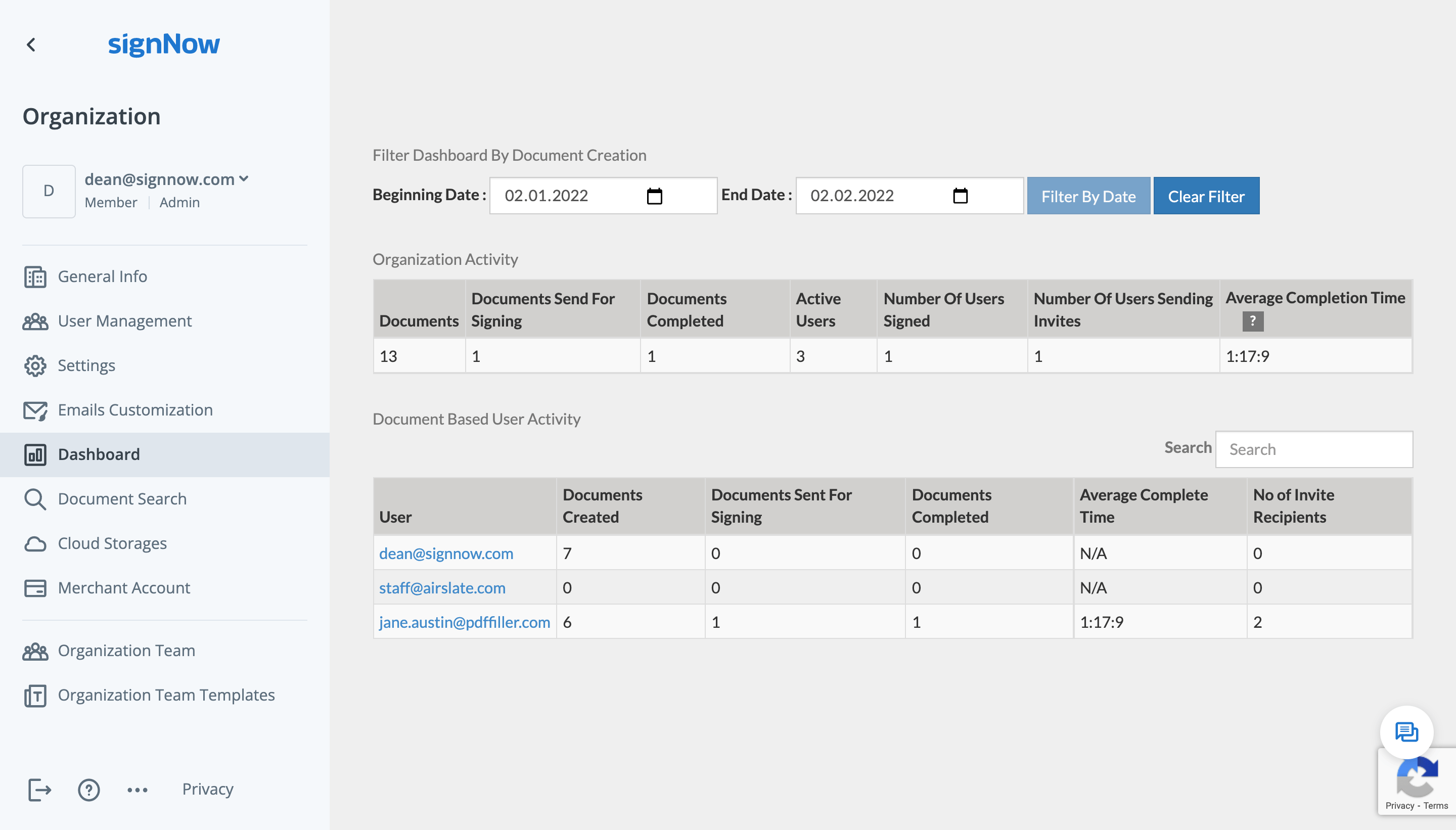
Get all the data about Members’ activity in one place
The Organization Dashboard provides Admins with the following information:
The stats can be narrowed down to a specific period using the filter.
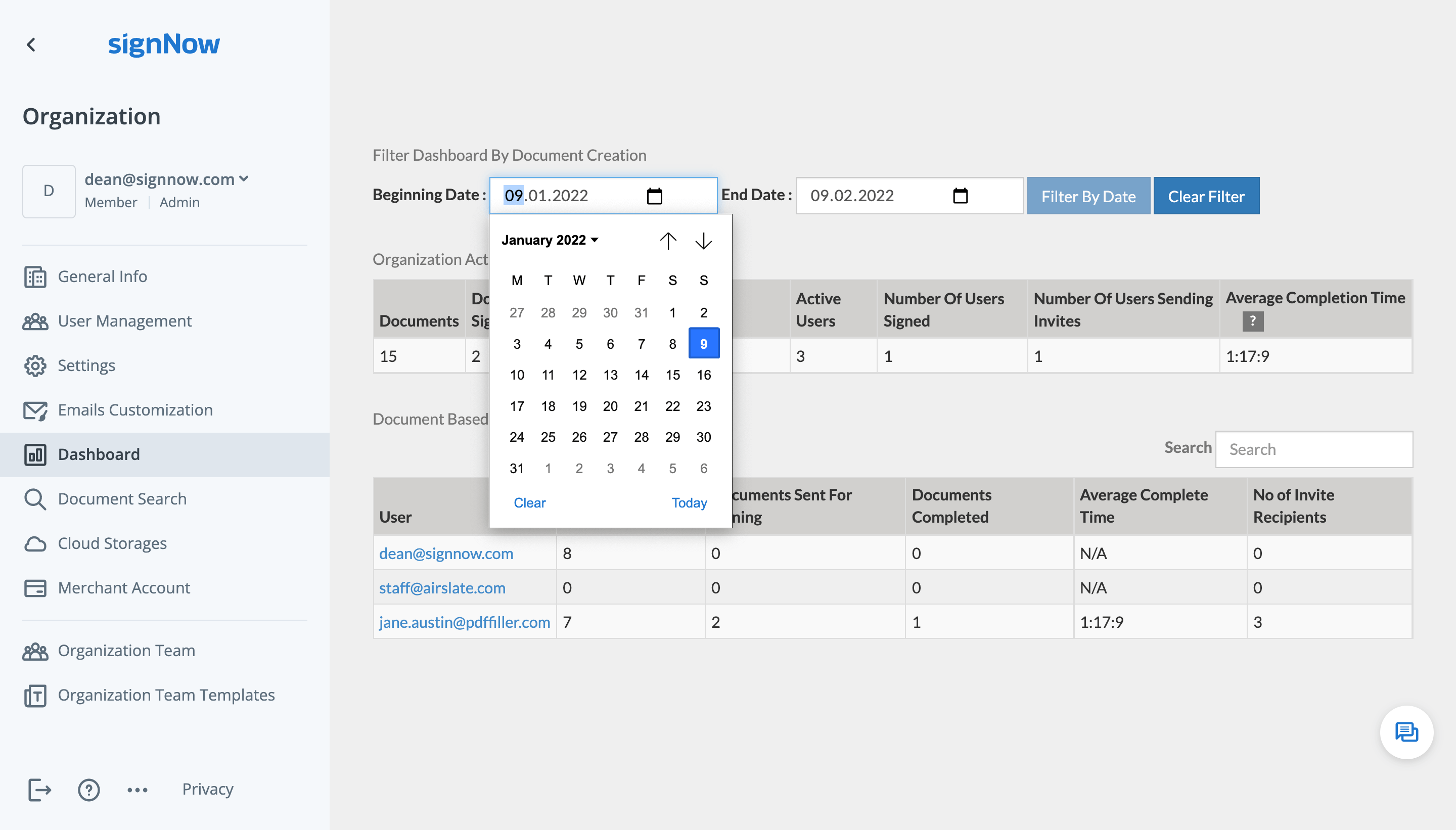
You can also view all your Members in the Dashboard. Select any Member to review their information and activity data.
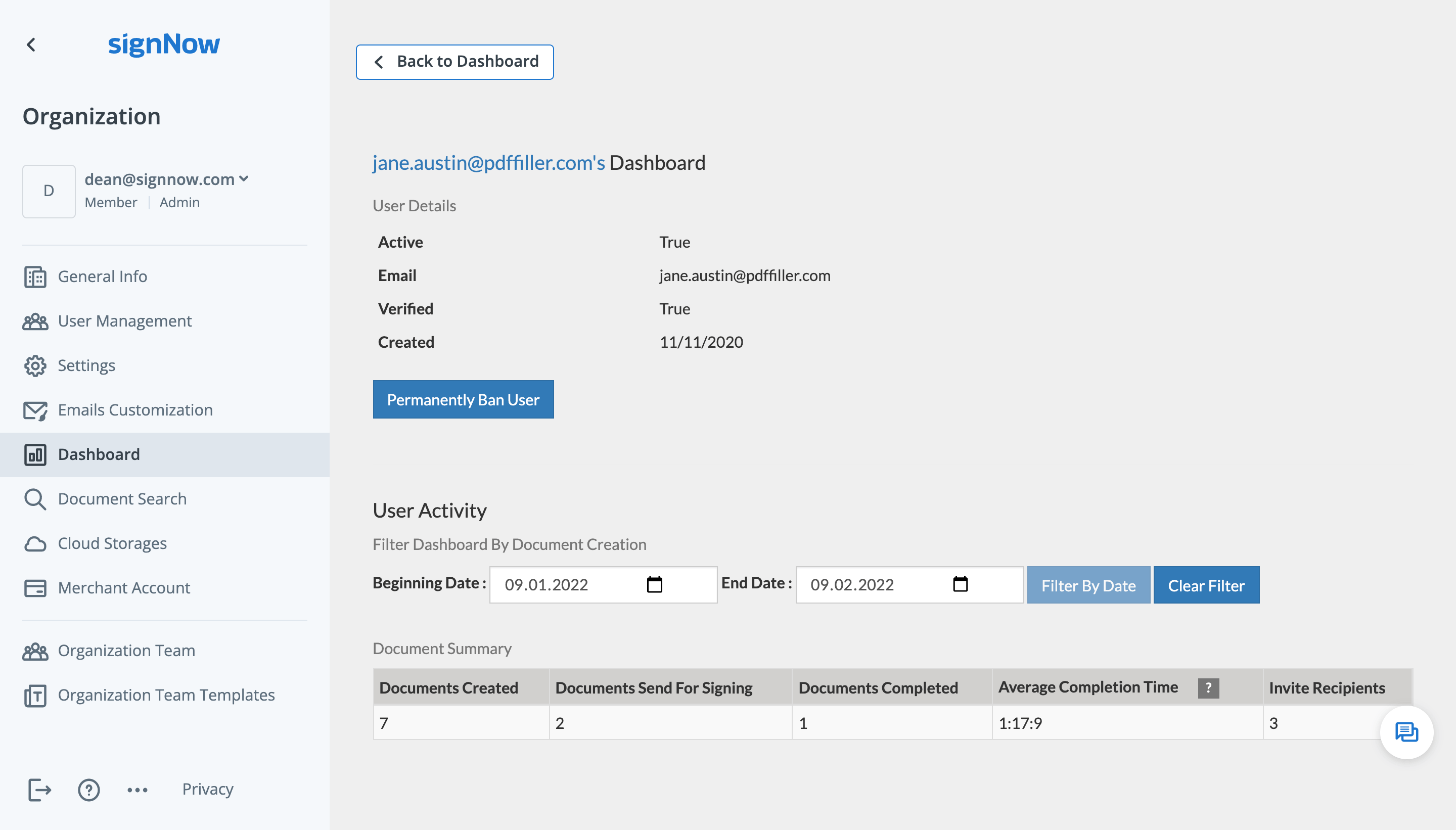
See airSlate SignNow eSignatures in action
Choose a better solution
Move your business forward with the airSlate SignNow eSignature solution
Add your legally binding signature
Integrate via API
Send conditional documents
Share documents via an invite link
Save time with reusable templates
Improve team collaboration
Our user reviews speak for themselves






airSlate SignNow solutions for better efficiency
Why choose airSlate SignNow
-
Free 7-day trial. Choose the plan you need and try it risk-free.
-
Honest pricing for full-featured plans. airSlate SignNow offers subscription plans with no overages or hidden fees at renewal.
-
Enterprise-grade security. airSlate SignNow helps you comply with global security standards.

Get legally-binding signatures now!
FAQs
-
What is an Organization in airSlate SignNow?
An Organization is essentially a workspace in airSlate SignNow where multiple users (Members) can work under predefined and centrally managed settings. Organization Members can share access to documents, send branded eSignature invites, and benefit from other enterprise features. -
What is the Dashboard tab in the Admin Panel?
The Dashboard tab allows Admins to monitor essential activity stats throughout an Organization or regarding its specific Members. Inside the tab, you can find data on the number of documents sent and signed, view the entire list of your Members, generate activity reports, and more. -
Why can’t I access the Organization Dashboard?
The Dashboard tab in the Admin Panel is only available to Admins. Make sure you have the Admin rights inside your Organization and that you are using the right account. You must log in as an Admin to be eligible to use the Organization Dashboard. -
How many membership roles do Organizations have?
There are three levels of access for users within an Organization: Admin, Moderator, and Member. An Organization should have at least one Admin. At the same time, an Organization can remain active without a single Member. -
Where can I see a user’s membership role inside my Organization?
Go to the tab My Organizations in the left-hand sidebar or in your account settings. Click Go to Admin Panel next to your Organization and select the User Management tab. Inside this tab, you will find two subtabs: Members and Moderators and Admins. Browse those subtabs to view a list of your current users and their membership roles. -
Do I have to be an Admin to add other Members to my Organization?
To add new Members, you must either be an Admin or Moderator. Please note that Admins can assign and change any membership role, while Moderators can only assign other Moderators (or change their role back to a Member). Moderators can not assign Admins. -
Who is allowed to change settings inside an Organization?
Both Admins and Moderators are authorized to change an Organization’s settings. However, Moderators cannot manage an Organization’s branding and merchant accounts. Please note that an Organization’s settings do not apply to Admins and Moderators unless they are also Members. -
How do I add users to my Organization?
Go to My Organizations in the sidebar on the left (or your account settings). Click Go to Admin Panel next to your current membership or Organization. In the Admin Panel, go to the User Management tab. Add new Members to your Organization by clicking Add Users. In the pop-up window, enter up to 10 email addresses of the users you are going to add, select their membership roles, and click Add Users. -
How do I reassign membership roles?
To assign a new role to a Member, click ••• next to a user and select Assign Management Rights. In the pop-up window, select the role you would like to assign. -
How do I apply a custom logo to my Organization?
In the Admin Panel, go to the General Info tab and click Add Logo. Click Upload Image and select the logo stored on your device. Once your logo is uploaded, a preview window appears where you can check how your logo looks when applied to your emails, signature invites, My Documents page, and the editor. To continue, click Apply.
What active users are saying — track user activity in the organization dashboard
Find out other track user activity in the organization dashboard
- Try Seamless eSignatures: how do I insert signature in ...
- Try Seamless eSignatures: how do I make a signature in ...
- Try Seamless eSignatures: how do I make an electronic ...
- Explore popular eSignature features: how do I make an ...
- Try Seamless eSignatures: how do I put my signature on ...
- Get Started with eSignature: how do I put my signature ...
- Explore popular eSignature features: how do I set up an ...
- Enjoy Flexible eSignature Workflows: how do I sign a ...
- Improve Your Google Experience: how do I sign a ...
- Enjoy Streamlined eSignature Workflows: how do I sign a ...
- Try Seamless eSignatures: how do I sign a document in ...
- Enjoy Flexible eSignature Workflows: how do I sign a ...
- Enjoy Flexible eSignature Workflows: how do I sign a ...
- Enjoy Flexible eSignature Workflows: how do I sign a ...
- Explore popular eSignature features: how do I sign a ...
- Improve Your Google Experience: how do I sign a Google ...
- Find All You Need to Know: how do I sign a PDF
- Explore popular eSignature features: how do I sign an ...
- Enjoy Streamlined eSignature Workflows: how do I sign ...
- Enjoy Streamlined eSignature Workflows: how do I sign ...